How to use your Android phone as a webcam for your PC
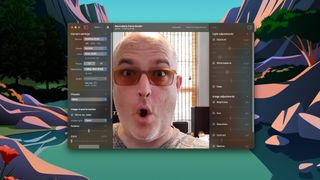
Video calling is a normal part of our abnormal lives these days, but far too many of us have to put up with crummy built-in potato cams on our laptops or desktop monitors. Of course, to improve the quality of your video calls, you could always go out and buy a dedicated webcam for your PC. Still, there's another solution that probably won't cost you any extra — your current Android smartphone. There are several apps you can download on Android that will work with your PC or Mac computer and allow you to leverage the fancy high-end cameras on your smartphone to make you look marvelous. In the steps below, we'll show you how easy it is to use your Android phone as a webcam for your PC.
How to use your Android phone as a webcam for your PC
I'm using the Camo app for Android (currently free and in beta) on my OnePlus 9 smartphone and iMac for this guide.
- The first thing you'll want to do is install the Camo app from the Google Play Store.
- Follow the on-screen prompts to grant necessary systems permissions.Source: Android Central
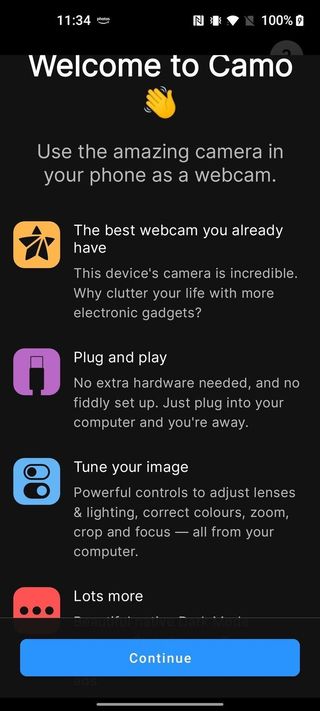
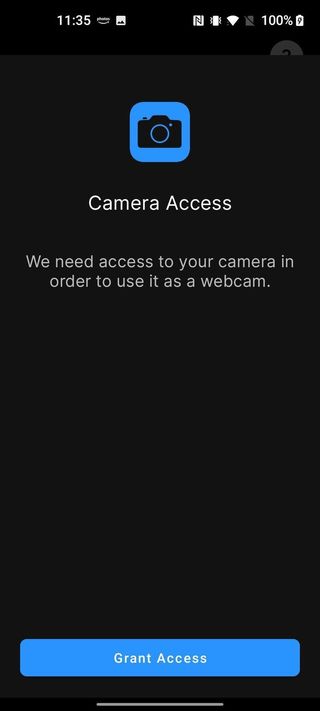
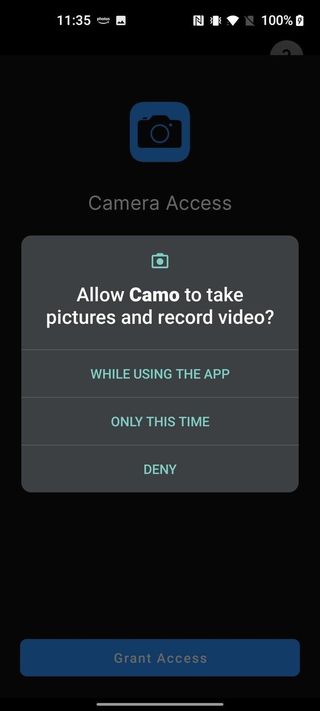
- Plug in a USB cable from your phone to your computer, and grant access on your device.Source: Android Central
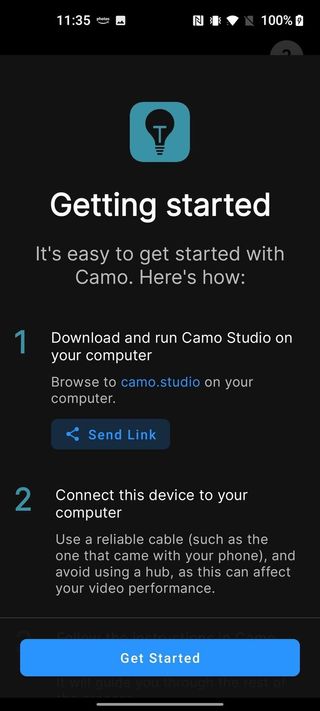
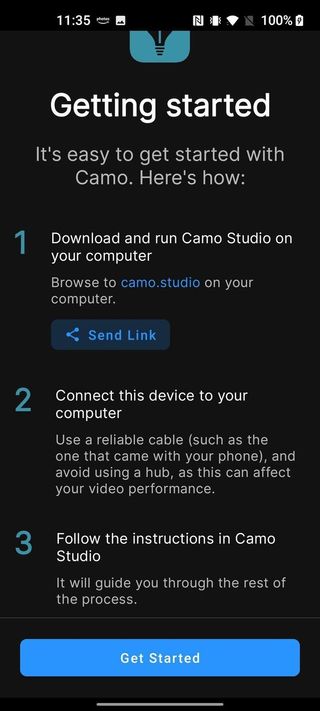
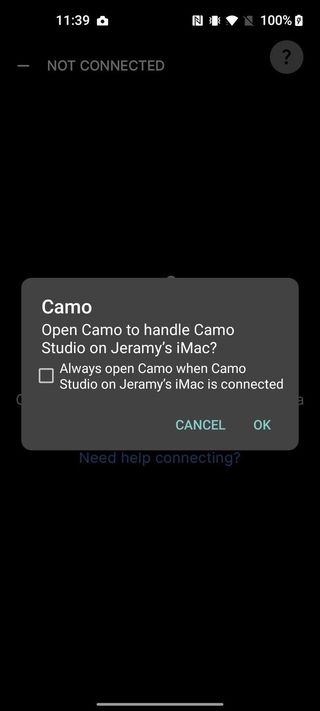
Next, you'll need to set up the complimentary software on your PC.
- Visit the app's website to download the proper software for your machine. For this example, I've downloaded Camo for Mac from https://reincubate.com/camo.
- Follow the on-screen prompts to download, install, and grant necessary systems permissions.Source: Android Central
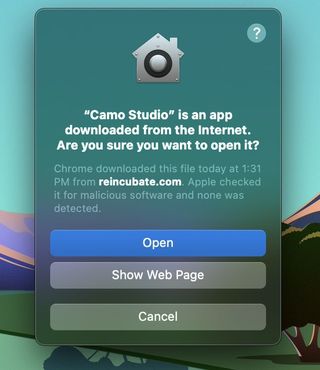
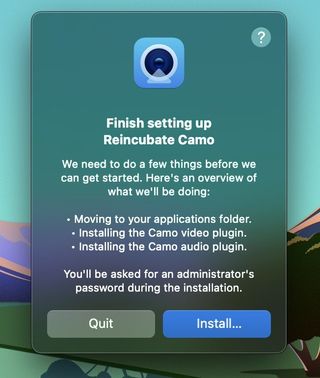
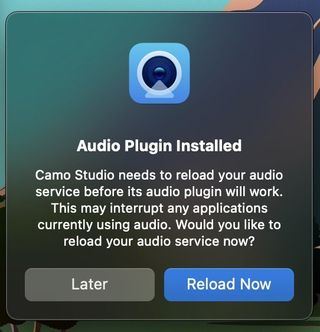
- Open up the Camo app on your computer.
- Make sure your phone is selected under the Camera settings, devices.
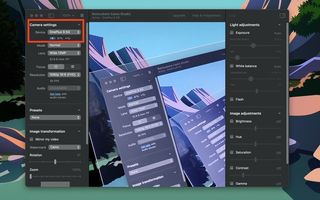
- Open up your video calling app of choice, and make sure that the new camera is the default for video calls.
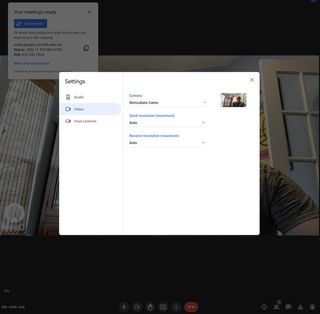
Once you have phone and computer connected and the app running, you can make all kinds of tweaks and adjustments in the Reincubate Camo Studio app for your PC, including changing presets, adjusting zoom and rotation, and playing with the exposure, white balance, brightness, and even more picture quality settings.
I have enjoyed using the Camo app with my Android phone and Mac computer. I chose it because of the high number of positive reviews and compatibility with over 40 video calling apps like Zoom, Google Meet, and Microsoft Teams. But by all means, look around — there are many other great webcam apps on the Google Play Store that allow you to accomplish the same thing.
Our top equipment picks
Camo and other webcam apps like it should work with any modern Android phone, but I had great success using my daily driver OnePlus 9.
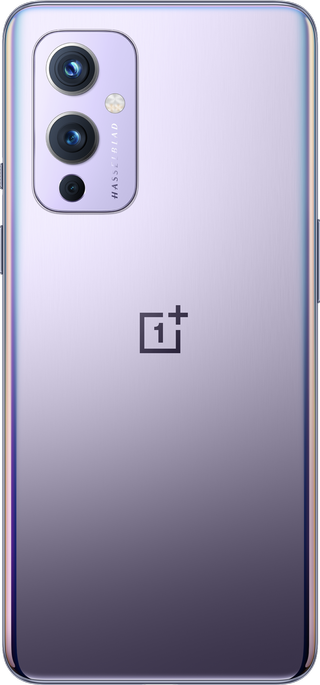
Value flagship
Not only is the OnePlus 9 one of the best Android phones of 2021, but it also has one of the best Android cameras, thanks to the integration of Hasselblad camera technology.
Additional equipment
Be an expert in 5 minutes
Get the latest news from Android Central, your trusted companion in the world of Android
Don't forget to download the Camo app and some sort of mount to hold your phone up while you're video chatting.

Camo (See at Google Play Store)
Currently, in beta for Android, the Camo app makes it easy to turn your Android smartphone into a high-end webcam for your Mac or PC. Best of all, it's free!

Agoz cell phone holder clip ($15 at Amazon)
Since your phone will be plugged into your computer for this process, you're going to need a stand or clip to keep it propped up at the correct angle. This clip from Agoz should do the trick, but there are other options with adhesives you may want to consider instead.

Jeramy was the Editor-in-Chief of Android Central. He is proud to help *Keep Austin Weird* and loves hiking in the hill country of central Texas with a breakfast taco in each hand.